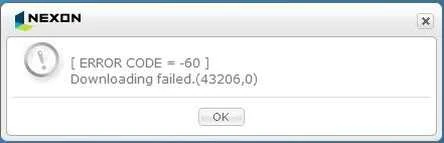== Description==
| “ | This error may result from a temporary traffic overload or routing failure. | ” |
|
—Nexon FAQ [] | ||
ERROR CODE = -60 occurs when the Nexon Game Manager (NGM) is unable to access Nexon's download server or is blocked from saving a downloaded file from the server to your PC.
The first set of numbers within the parentheses are assumed to be the file number identifier where the installation process failed, but this has not been confirmed.
The second number within the parentheses is a Windows system error. The windows system error codes commonly seen here are as follows:
- 0 - ERROR_SUCCESS - The operation returned as completed (prematurely), but the task remains incomplete.
- 2 - ERROR_FILE_NOT_FOUND - The system cannot find the file specified.
- 3 - ERROR_PATH_NOT_FOUND - The system cannot find the path specified.
- 4 - ERROR_TOO_MANY_OPEN_FILES - The system cannot open the file.
- 5 - ERROR_ACCESS_DENIED - Access to the path, file, or action is denied.
- 12002 - ERROR_INTERNET_TIMEOUT - The request has timed out.
Solutions[]
Cache and Temporary Files []
NGM utilizes temporary folders during installation and patching. There may be an unknown conflict. Clear your temporary internet files for Internet Explorer, Re-boot your PC, and try installing again.
Instructions for clearing caches
Anti-Virus or Firewall []
Your anti-virus, firewall, or other security program(s) may be blocking NGM from working correctly.
Please note: Although you may have made an exception for NGM in the past, it is possible that an update changed enough so that it is no longer recognized by your security software.
Temporarily disable such programs as a test to see if there is a setting that needs to be adjusted for NGM to run properly.
If disabling worked, it is recommended that you properly add NGM to the exceptions or ignore list for that security program.
Reset Winsock and DNS Cache []
Try a Winsock reset and flush your DNS cache.
For Windows XP:[]
- Press "Windows Key" + "R"
- Type "cmd.exe" in the box and click "OK"
- Type "ipconfig /flushdns" and press "Enter" on your keyboard
- Then type "netsh winsock reset" and press "Enter" on your keyboard
- Reboot your PC.
For Windows Vista / 7:[]
- In the start menu search bar, type "cmd"
- Right Click "cmd.exe" and select "Run as administrator"
- Type "ipconfig /flushdns" and press "Enter" on your keyboard
- Then type "netsh winsock reset" and press "Enter" on your keyboard
- Reboot your PC.
Router Reset []
Try shutting of your internet modem / router for 5 minutes to flush the cache.
Clean Startup []
It may be possible that a background process or service is conflicting with NGM.
Please use the Clean Startup procedure to troubleshoot any potential conflicts.